Are you tired of having long and messy URLs on your WordPress website? Do you want to enhance the appearance of these links?
Look no further, because ClickWhale is the right tool for you.
With ClickWhale, you can easily shorten, manage, and analyze the links on your site, all while using your own domain.
But is ClickWhale easy to install and use?
Does it allow you to apply SEO attributes to your URLs?
What type of click statistics does it offer to site owners?
In this comprehensive ClickWhale review, we’ll answer these questions and provide you with tips on how to maximize the potential of this powerful plugin.
ClickWhale offers numerous advantages, from tidying up unsightly affiliate links to branding your site URLs with special words or characters.
With just a few clicks, you can create branded links and analyze their performance.
But that’s not all – ClickWhale also provides additional useful features like link pages and easy integration of tracking codes.
ClickWhale Review: Overview and Key Features
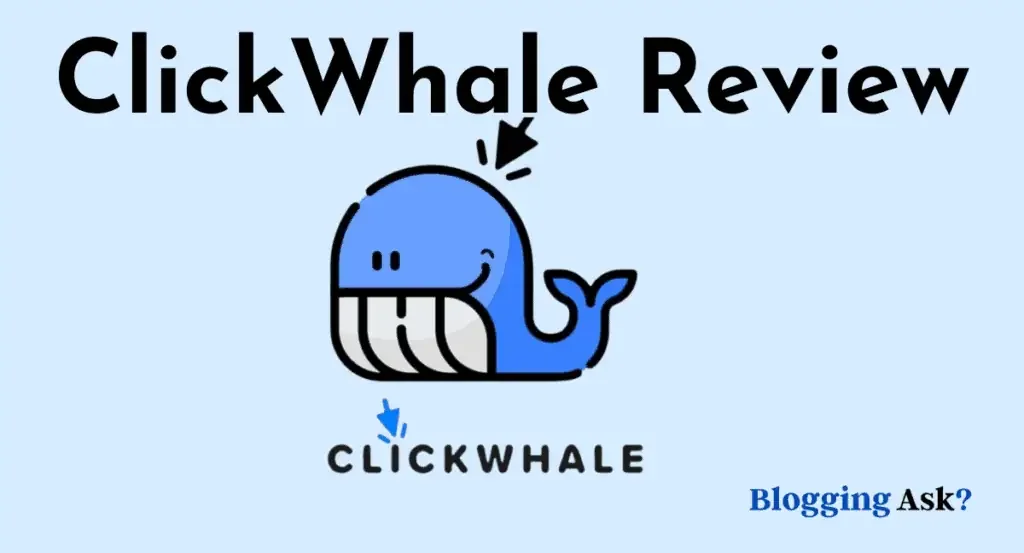
ClickWhale is an all-in-one solution for WordPress link management and sharing.
It simplifies URL shortening, click tracking, and the creation of link pages.
With just a few clicks, you can create all the links you need.
On the link page, ClickWhale allows you to customize everything according to your brand’s requirements.
You can change the logo, colors, and other elements to match your brand’s identity.
Sharing your content across various channels is also easy, which requires only a few clicks.
ClickWhale Key features:
1. Flexible link manager: Create and organize links into categories for easy management.
2. Apply SEO attributes: Add attributes like “sponsored” or “no follow” to your links for better search engine optimization.
3. Share links anywhere: Place your URLs on social media platforms or any other platform of your choice.
4. Utilize click statistics: Use click statistics to gain insights into the activity on your links.
5. Link pages: Add previously created links to a newly created link page. Customize the titles and order of the links as needed.
6. Tracking codes: Easily embed tracking codes like Facebook Pixel and Google Analytics without any CSS tweaking. Configure code placement for individual pages or posts.
Hands-On With ClickWhale
Let’s dive into the practical aspects of using ClickWhale on your WordPress site.
To get started, download the ClickWhale plugin from its WordPress.org page or official website.
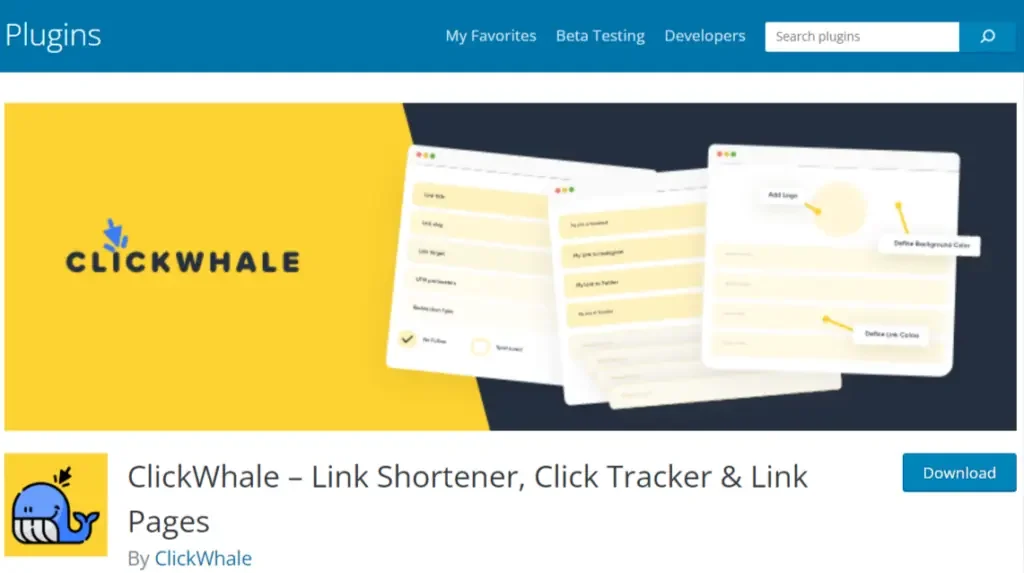
Then, navigate to the plugins section in WordPress, upload the .zip file, and click “Install” followed by “Activate” to add the plugin to your site.
Once activated, you’ll find a new menu for ClickWhale in the left-hand sidebar of WordPress.
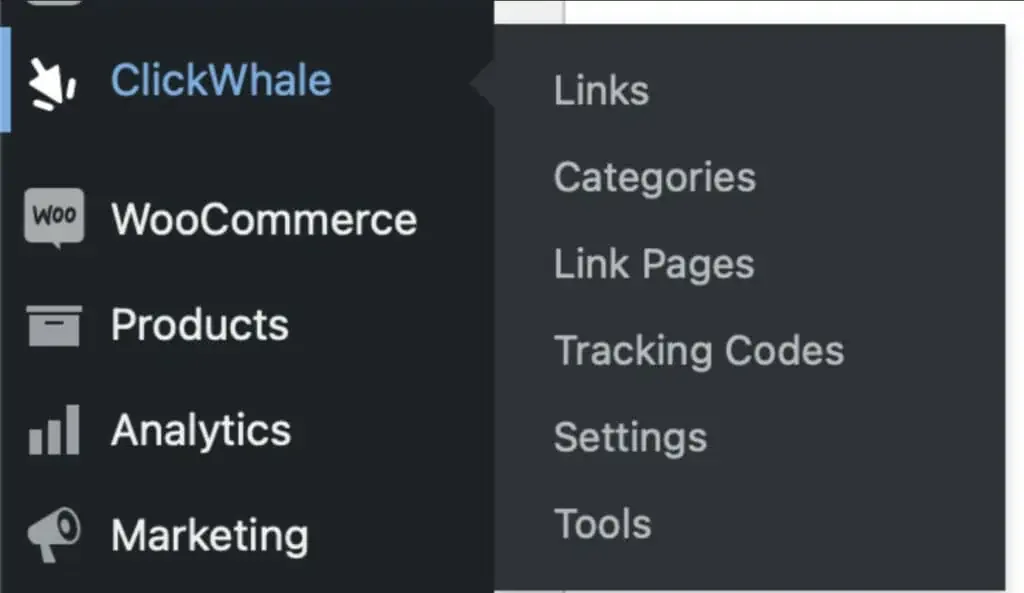
Here, you’ll have access to all the options you need to shorten links, view click analytics, and create link-in-bio pages.
Adding and Managing Links
The first option in ClickWhale is “Links,” which enables you to add and manage links, as well as create redirections if needed.
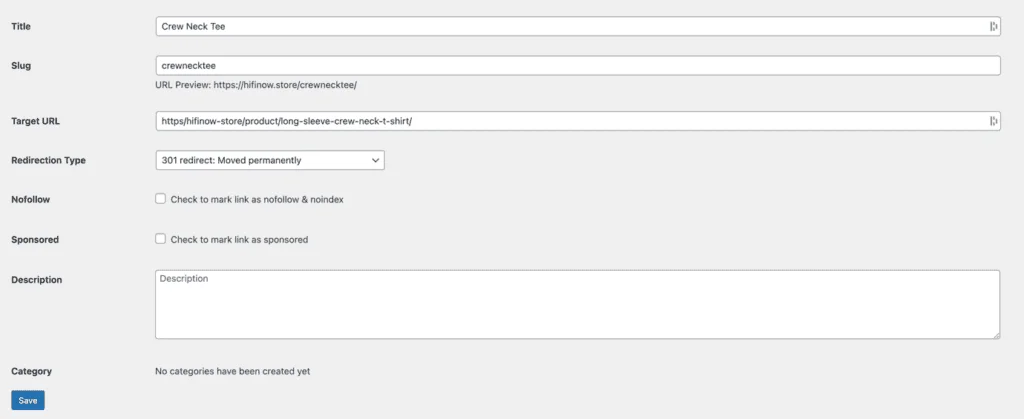
For each new link, specify the desired URL slug and the target URL to which visitors will be redirected.
Additionally, you can choose to mark links as “sponsored” or “no-follow” by checking the appropriate boxes.
This is especially useful for affiliate links, but you can also leave them unchecked for regular links.
Creating Categories
ClickWhale stands out by offering categories for links, similar to post categories.
This feature allows you to organize your links by their nature or purpose.
For example, you can create an “affiliate” category and group all your affiliate links together.

To add a link to a category, create the category first, then return to the Links dashboard and select the category box.
Building Link Pages:
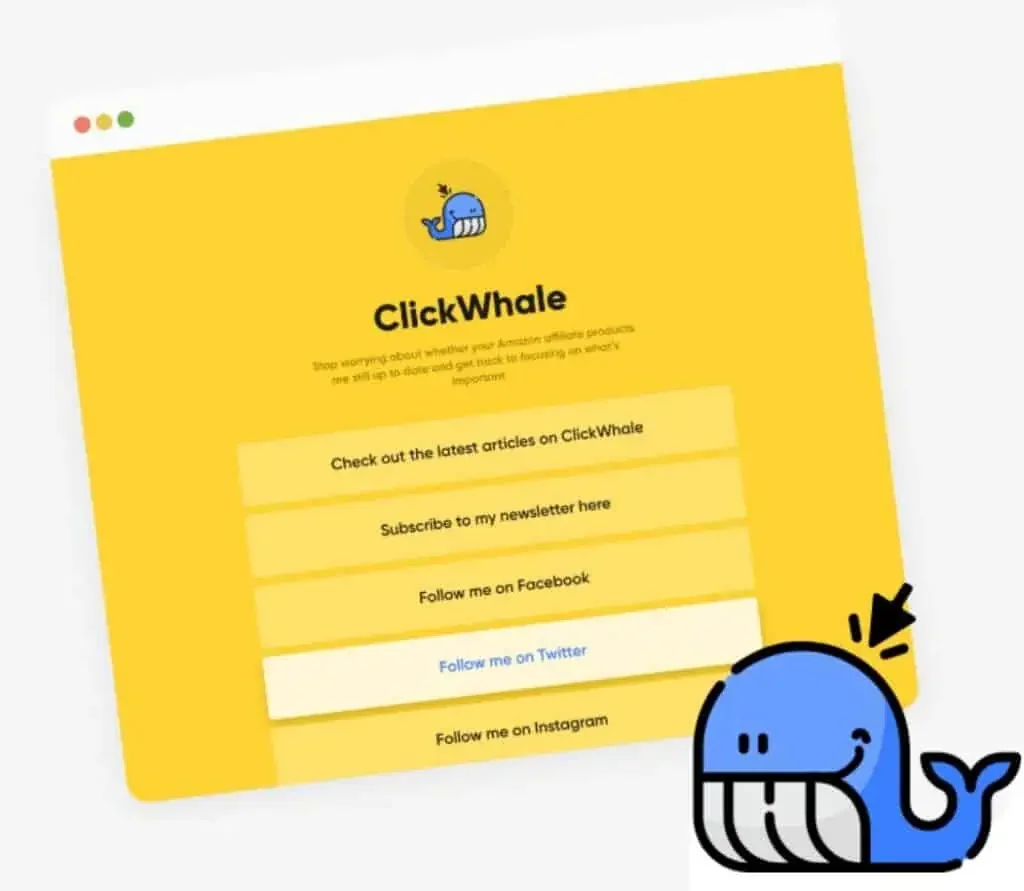
Link pages and tracking codes are the unique selling points of the ClickWhale plugin.
Link pages provide a platform for displaying your brand name, logo, and several button links for visitors to explore.
Unlike social media bios, which only allow a single link, link pages offer greater freedom and customization options.
Creating a link page in ClickWhale is very easy.
Access the Link Pages menu dashboard, where you can enter the page settings,
- Title
- Description
- Slug
- Page logo (275*275px)
- Link you want to add to the page
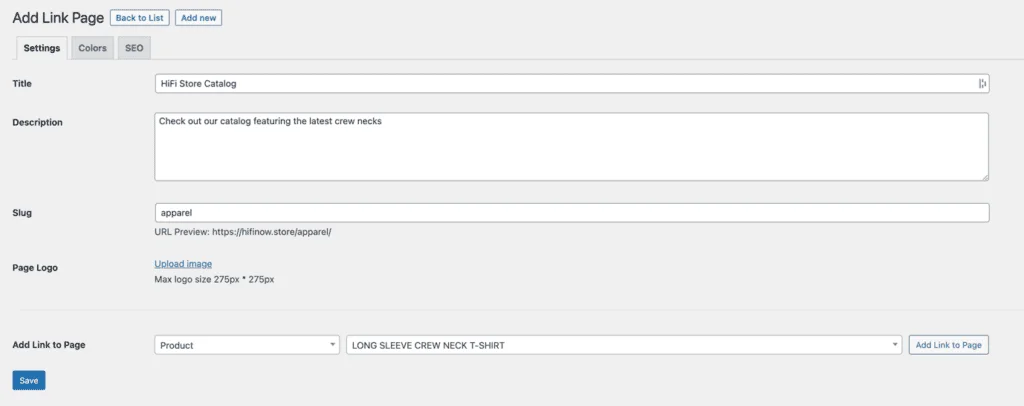
Customize the colors to match your brand’s identity, and even write an SEO title and description for better visibility on search engines.
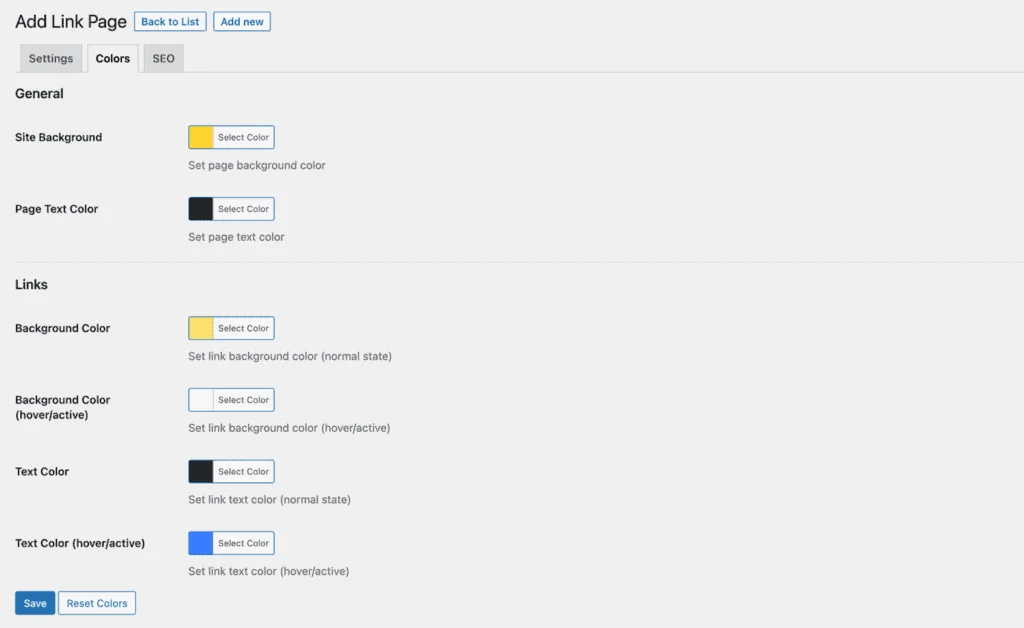
If you prefer not to have your link page indexed by search engines, you can use options like “no index”.
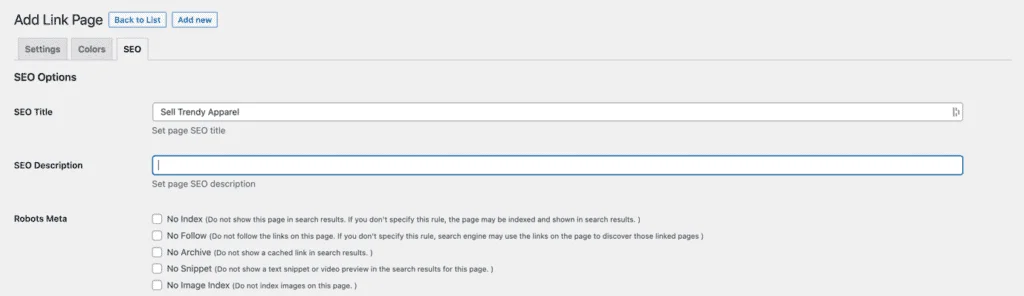
Configuring Settings and Tracking Options
In the ClickWhale’s Settings menu there are various options for configuring various aspects of the plugin.
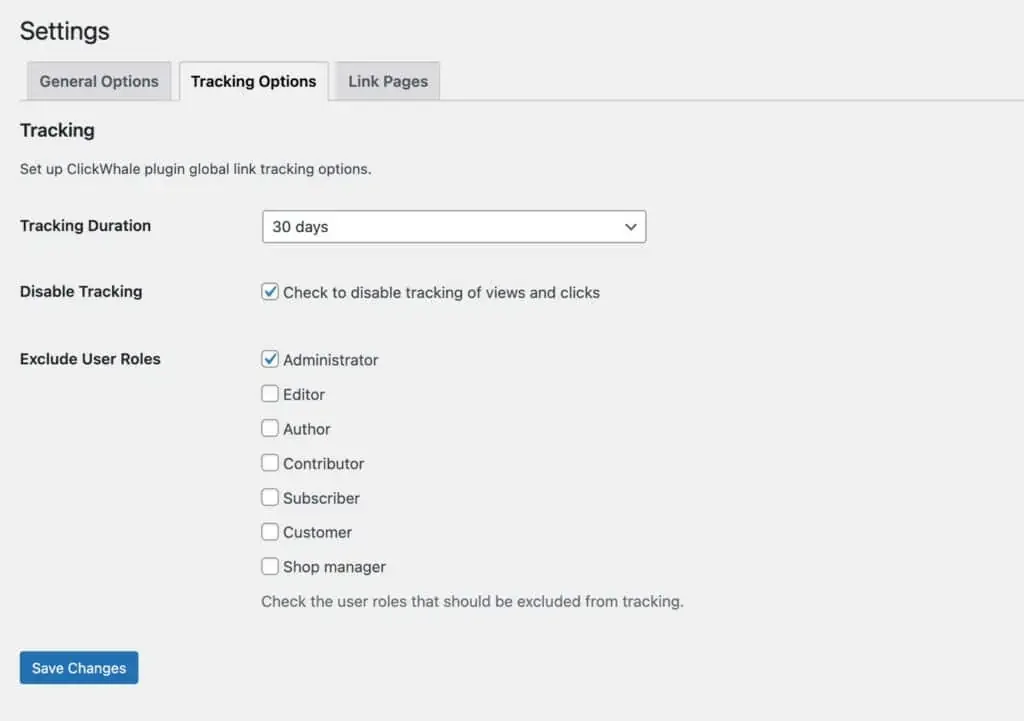
First Setting: Under this General Options, you can define global settings for ClickWhale.
Second Setting: This option allows you to set the tracking duration for views and clicks, as well as the option to disable tracking altogether.
Third Setting: In this setting you can define whether links should open in a new window or tab.
Tracking Codes
ClickWhale’s tracking code feature allows you to easily embed tracking codes on your site without any CSS intervention.
Access the tracking codes menu, enter a title, paste your tracking code (e.g., Google Analytics, Facebook Pixel), and choose where you want the code snippet to appear.
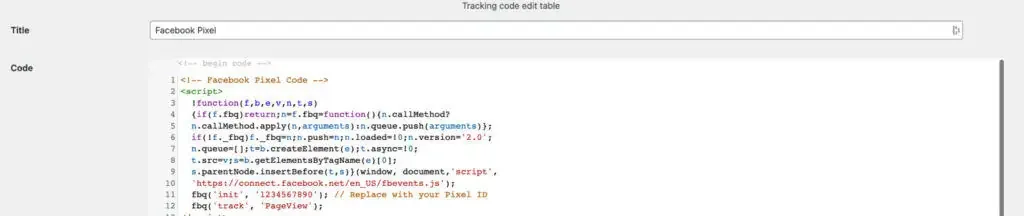
You can exclude certain pages or user roles from the code implementation.
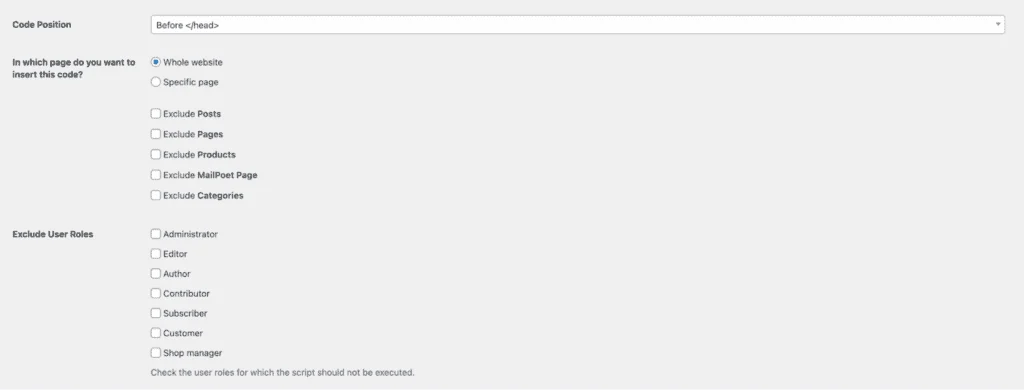
When you’re done configuring these settings, enable the tracking code and save your changes to activate the code on your site.
Migration and Reset
For those who have previously used other URL shortening plugins, ClickWhale’s Tools menu offers migration options that allow you to transfer your shortened URLs seamlessly from other plugins such as Thirsty Affiliates and Pretty link.
This menu also includes a reset option for default settings and statistics, which can be useful for those starting fresh.
ClickWhale Pricing
ClickWhale is free to download and use for all WordPress users.
Unlike other plugins that require monthly subscriptions, ClickWhale gives you complete control over your links at no additional cost.
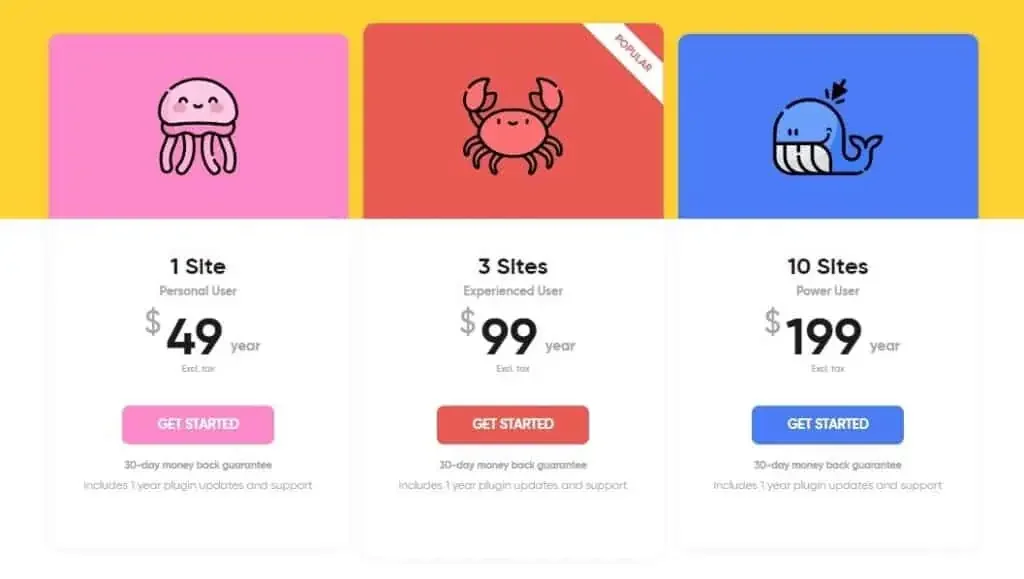
Here are the prices of ClickWhale Pro:
$49 for 1 site license. Includes 1 year of support and updates ($149 Lifetime).
$99 for 3 site licenses. Includes 1 year of support and updates ($299 Lifetime).
$199 for 10 site licenses. Includes 1 year of support and updates ($599 Lifetime).
They also provide you a 30 days risk free purchase which gives you ample time to testout the plugin and make a final decision, and if you don’t like it, you can get a refund.
ClickWhale Review Pros and Cons
Let us see some of the pros and cons of using the Clickwhale plugin.
Pros
Cons
Final Verdict of ClickWhale Review
From your website to your social media platforms, having easily accessible and visually appealing links is crucial for improving user experience.
Although the free version provides all the essential features, catering to your needs, the PRO plan is best for serious marketers, who need advanced analytics and customization.
ClickWhale offers a comprehensive solution to simplify your URLs, create link pages, and enhance click tracking.
Don’t let long and messy URLs hinder your online presence.
Try ClickWhale today and watch your links become more streamlined and user-friendly.
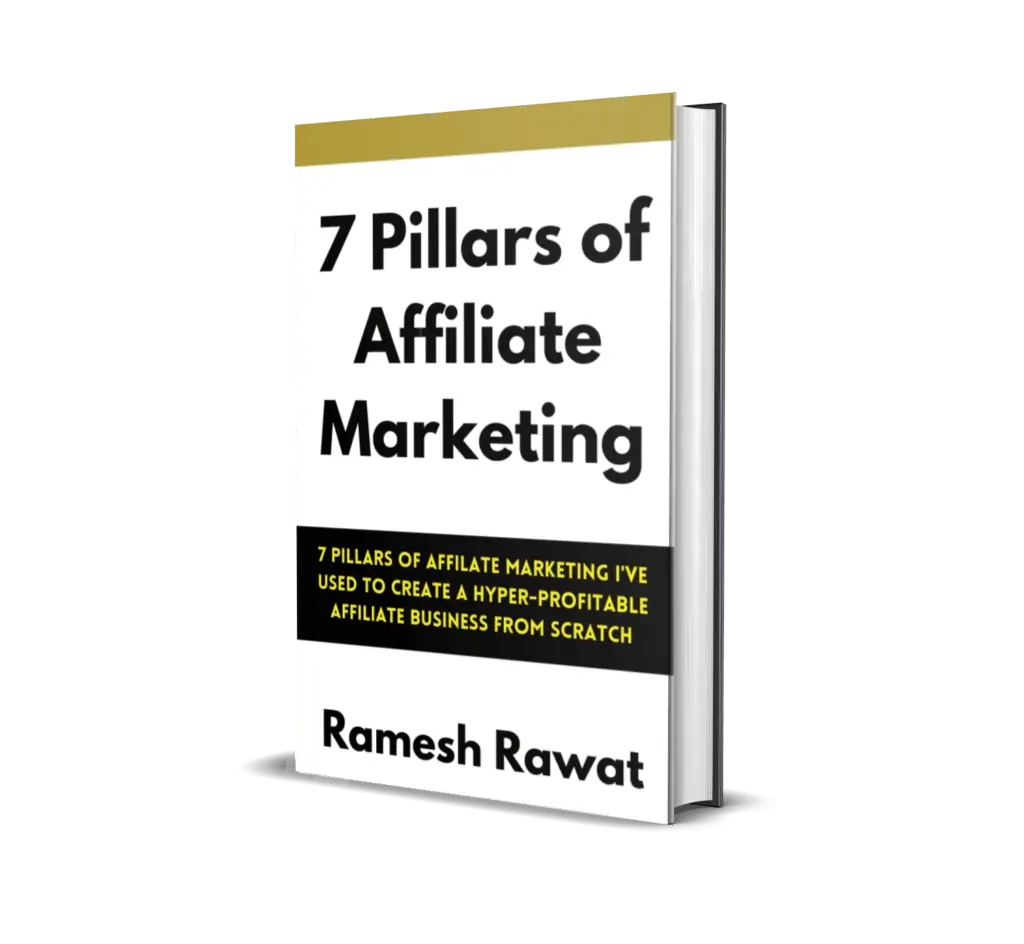
Ready To Make Money Affiliate Marketing
Learn These 7 Pillars of Affiliate Marketing I’ve Used To Create A Hyper-Profitable Affiliate Business From Scratch So You Can Make Your First Commission Online…
![15 Best WordPress SEO Plugins in [year] (To Boost SEO) 14 Best WordPress SEO Plugins](https://bloggingask.b-cdn.net/wp-content/uploads/2023/05/Best-WordPress-SEO-Plugins-768x415.webp)
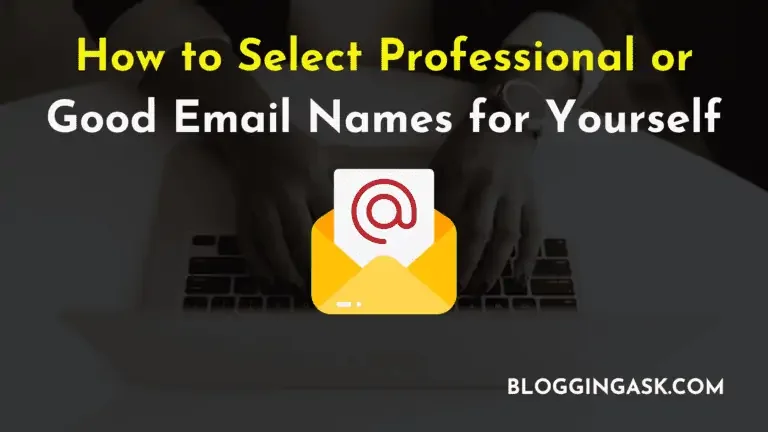
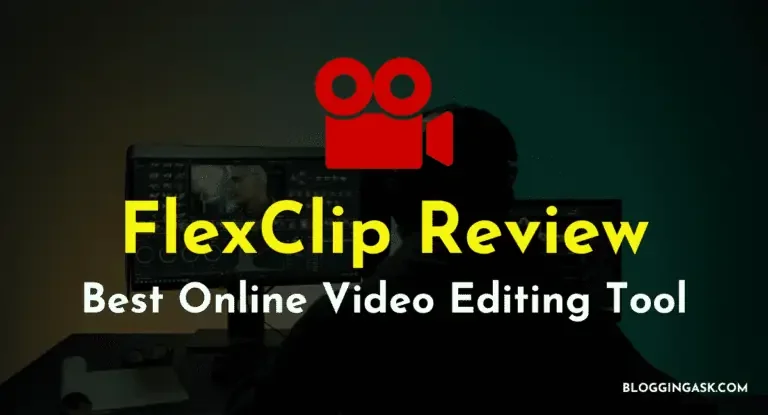
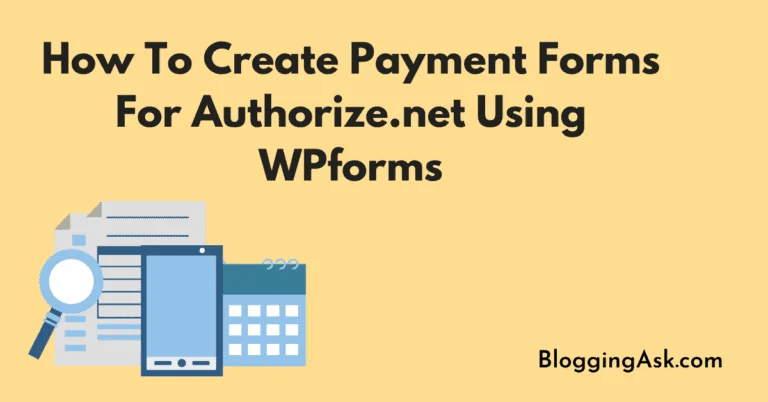

![The Best VPN Services You Can Consider Using in [year] 19 Best VPN Services](https://bloggingask.b-cdn.net/wp-content/uploads/2022/01/Best-VPN-Services-768x415.webp)